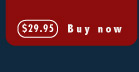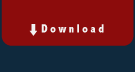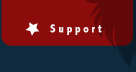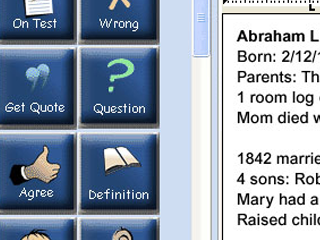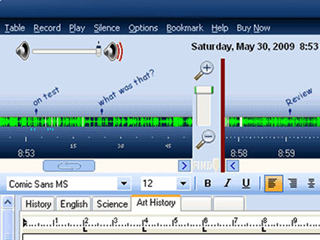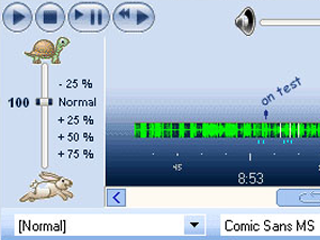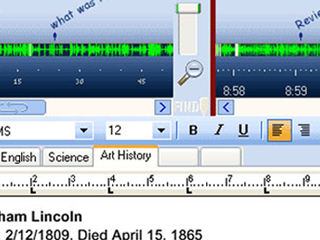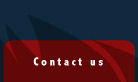How PerfectNotes® software helps you get more from your
classes.
PerfectNotes® software was built to help you get the most out of your lectures and classes. It's based on research of what students need to take notes in the classroom and how recordings can be more useful. The old way was to record the entire class and either never have the time to listen to it or to spend a long time with it. Others tried to link your notes to the recording, but that never flew because what you hear and when you write are not really very synchronized in time.
What our research showed was that it is far more useful to link both the recording and the notes to a timeline of the class, and to let you put an unlimited number of bookmarks anywhere you want on the timeline. So when you realize that you need to hear something again, you put a bookmark on the timeline and position it where it needs to be: maybe right then, or 10 seconds back, or 30, or two minutes, or however far back you figure to get the context right when you listen again. You also label the bookmark so you know what it's means. You don't even have to have notes on that point.
After class, hopefully many of the concepts will have been explained and you will never need to listen to those parts again. Not a problem. For those concepts that remain unclear, you know exactly which bookmark to use and it shows you exactly where to start playing so you don't waste any of your time searching for "where it starts." The point is not to be listening to a lot of recordings. If you only go back and listen to something a few times on some of your classes, but those are the key points that matter for your understanding and grades, then you are using the software correctly.
This is faster and more accurate than asking your friends. It's the fastest way to focus on understanding what your teacher taught, not merely what you or your neighbor heard.
Have your own, unique way of working?When
you use PerfectNotes® software, you flag things you want to refer back to later
by typing or by clicking a shortcut button to insert bookmarks along the
timeline of the lecture. To help you make 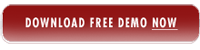 PerfectNotes® fit your own way
of learning, you can rename, rearrange, or choose different shortcut buttons
for your toolbar. You can keep everything organized and easily accessible
by filing your lectures and classes into subjects using tabs in the Note
Taker window.
PerfectNotes® fit your own way
of learning, you can rename, rearrange, or choose different shortcut buttons
for your toolbar. You can keep everything organized and easily accessible
by filing your lectures and classes into subjects using tabs in the Note
Taker window.
Need to participate more in class? PerfectNotes® software can be used in entirely different ways. It can be hard to take good notes and participate in classroom discussion too. But with this program, you can focus on participation and just press a bookmark button to avoid taking notes right then. Then you can create the notes after class, using the bookmarks to refresh your memory. This is a must-have for courses where participation is a part of your grade.
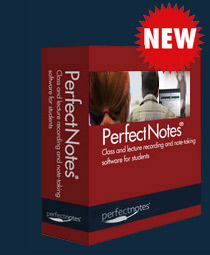 Some
teachers speak slowly and clearly, others don't. PerfectNotes®
helps you catch every word, regardless. A Speed Control lets you slow
down rushed sections of your recordings so you can understand what was said. And if you want to review
at high speed, it does that too. This is useful for more than just skimming. With a few minutes practice, and depending on the speaker, you can listen to and understand recorded speech 25% to 50% faster, or more. Instant Replay works like it does on TV. Pressing the instant replay button replays the last few seconds at normal speed without you having to find your place
on the track.
Some
teachers speak slowly and clearly, others don't. PerfectNotes®
helps you catch every word, regardless. A Speed Control lets you slow
down rushed sections of your recordings so you can understand what was said. And if you want to review
at high speed, it does that too. This is useful for more than just skimming. With a few minutes practice, and depending on the speaker, you can listen to and understand recorded speech 25% to 50% faster, or more. Instant Replay works like it does on TV. Pressing the instant replay button replays the last few seconds at normal speed without you having to find your place
on the track.Need to take down an exact quote? PerfectNotes® software has a Quote Grabber button that helps you get a quote down exactly. It plays back a few seconds and pauses automatically so you can type what was said. Click again and it plays another short segments, always overlapping a little so words are never lost at the pauses.
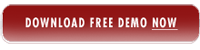 font, type style, font size, view scale, bulleting, lists
and alignment that you're used to from processors like Microsoft Word.
font, type style, font size, view scale, bulleting, lists
and alignment that you're used to from processors like Microsoft Word.Move seamlessly from notes to timeline and backPerfectNotes® software lets you find your linked notes from any point on the recording timeline, or it lets you find the appropriate place in the recording from any point in your notes. So you can be looking at your notes from three weeks ago and with the press of one button call up the appropriate point on the timeline, with its bookmarks and recording.
Easily see which parts of the recording were most important to you. As you make notes, little markers representing "typing activity" show up under the timeline. These tend to show up in clusters that reveal which parts of the recording was most important to you, even if you never made any bookmarks. You can even hover over them to see what notes you typed at each moment throughout all your classes, and click on the notes to call them up in the word processor.